Android Push Notification
Introduction¶
Create a project as follows : Firebase Console
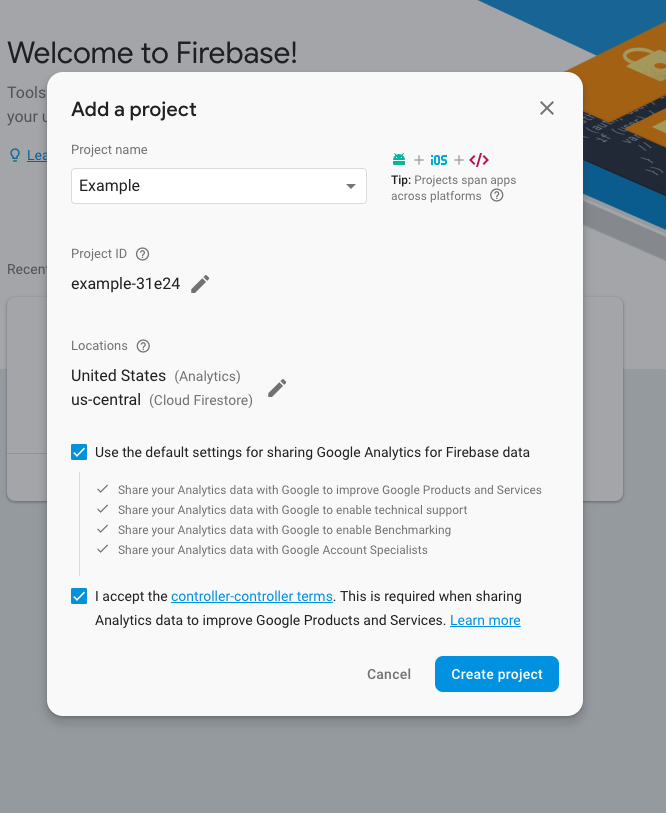
Select Android icon :
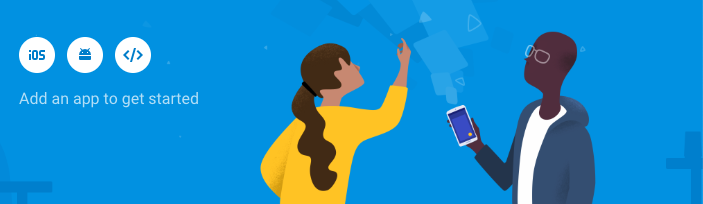
Once you've entered your package name, put the google-service.json file in the root directory as shown in the image download step :
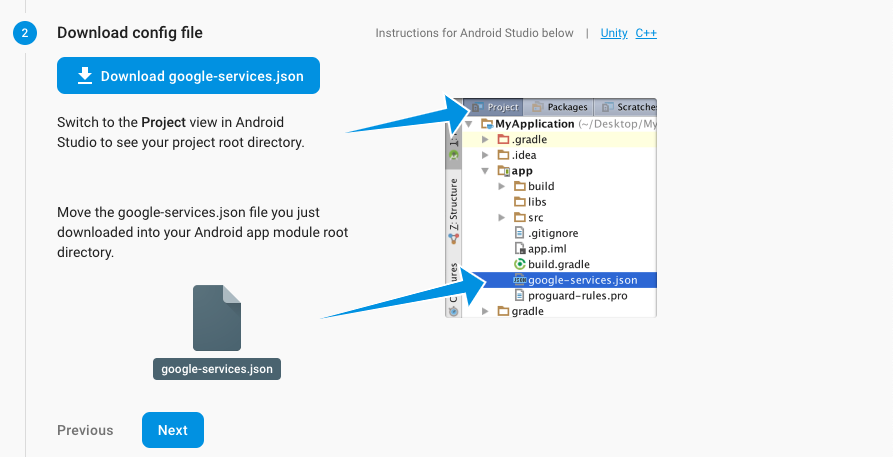
Add the following codes to your project-level build.gradle file and app-level file as shown in the picture :
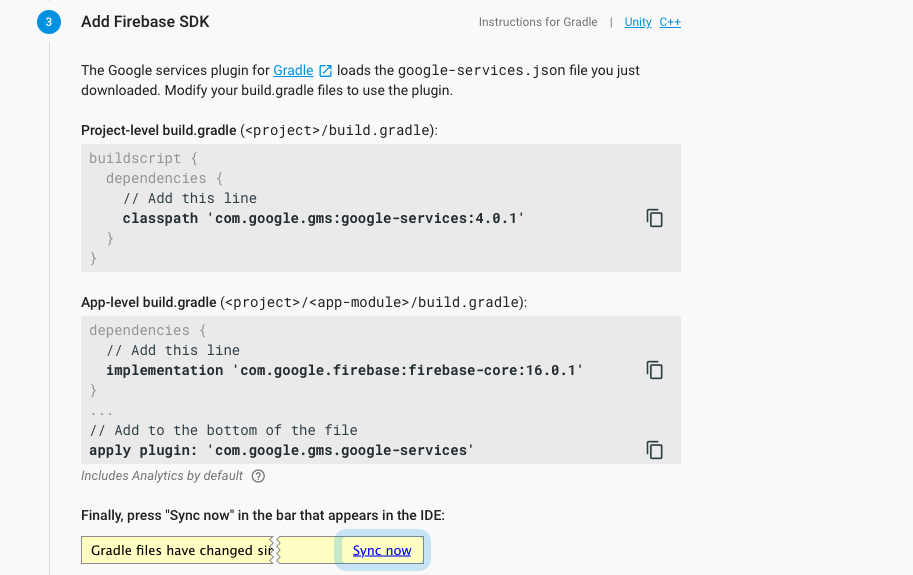
If you complete these steps you will see a step to verify the following. (You can skip this step) :

Go back to the main page and click on the project settings :
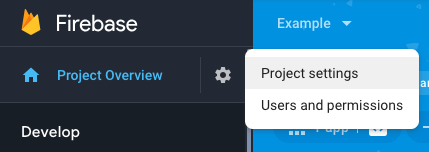
Select cloud messaging and get server key :
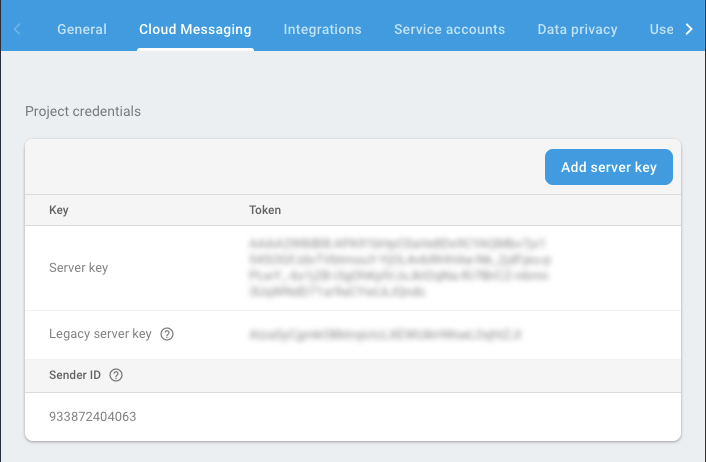
After entering https://panelv2.segmentify.com, enter the settings as below :
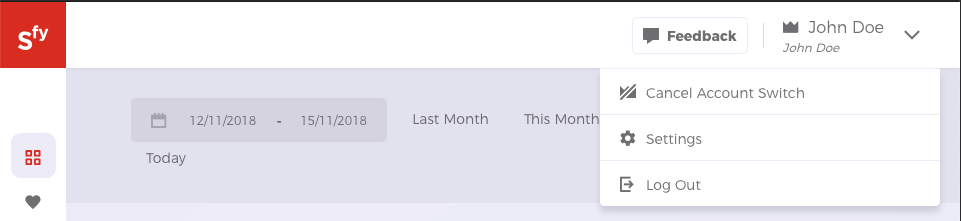
After selecting Push, click the Android tab and enter your server key :
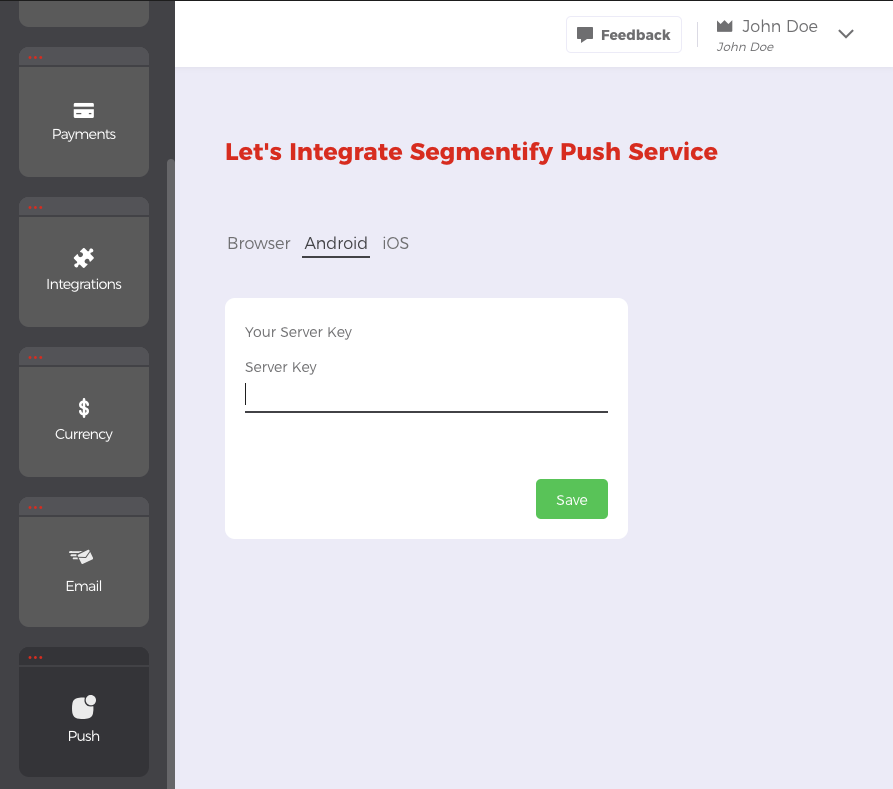
Permission Info¶
Used to send deviceToken of users who give push permission.
NotificationModel model = new NotificationModel();
model.setDeviceToken(FirebaseInstanceId.getInstance().getToken());
model.setType(NotificationType.PERMISSION_INFO);
SegmentifyManager.INSTANCE.sendNotification(model);
TIPS The first installers of the application can be sent at this time because they already allow
View¶
Sent when the user sees push.
NotificationModel model = new NotificationModel();
model.setType(NotificationType.VIEW);
model.setInstanceId(data.get("instanceId"));
model.setProductId(data.get("productId"));
SegmentifyManager.INSTANCE.sendNotificationInteraction(model);
instanceId and productId will be in the notification data
Click¶
It will be sent when the user clicks notification.
We need to send data to the page after clicking :
Intent intent = new Intent(this, EventActivity.class);
intent.addFlags(Intent.FLAG_ACTIVITY_CLEAR_TOP);
intent.putExtra("instanceId",data.get("instanceId"));
intent.putExtra("productId",data.get("productId"));
instanceId and productId will be in the notification data
We can click the click event on the current page :
String instanceId = getIntent().getStringExtra("instanceId");
String productId = getIntent().getStringExtra("productId");
NotificationModel model = new NotificationModel();
model.setInstanceId(instanceId);
model.setProductId(productId);
model.setType(NotificationType.CLICK);
SegmentifyManager.INSTANCE.sendNotificationInteraction(model);
Information for Analytic Platform¶
This information is available if push information is sent to analytic platform
The UTMmodel class is as follows :
class UtmModel {
var utm_source:String? = null
var utm_medium:String? = null
var utm_campaign:String? = null
var utm_content:String? = null
}
See our sample application : Example
Example Service : Example Service